 Lets Not Waste Your Time Lets Get At It
Lets Not Waste Your Time Lets Get At It
1. REFRESHED USER INTERFACE
The most obvious change from Windows 8 to Windows 10 is the new user
interface. It’s still flat and modern looking, but Microsoft went
through great efforts to make it work for both touchscreen devices and
computers that rely mostly on a mouse and keyboard. While Windows 8
essentially forced a touch interface on users whether they had hardware
that took advantage of it or not, Windows 10 works equally well on both
touch devices and mouse-and-keyboard PCs. Fullscreen apps can now be
easily windowed on the desktop, and there are new ways to arrange and
manage multiple windows for easier multitasking.
-
NEW START MENU
A big part of Windows 10’s interface overhaul is the new Start menu,
which replaces the fullscreen Start screen of Windows 8. It’s a blend of
the traditional Start menu from Windows 7 and earlier with the Live
Tiles of Windows 8 and Windows Phone. Users looking for quick access to
recently used apps, the file explorer, and power controls will be just
as happy as those that want the extra information displayed by Live
Tiles. It’s a really great blend of the old and new and rectifies one of
the biggest complaints many had with Windows 8 (and Windows 8.1, which
fixed some issues, but didn’t really go far enough).
-
CORTANA
Windows 10 includes something that Microsoft has never offered in a
desktop operating system before: a built-in virtual personal assistant.
Cortana, which first became available on Windows Phone last year, is
Microsoft’s answer to Google Now and Apple’s Siri, providing useful
information at a glance. In Windows 10, Cortana is built into the
system’s native search function, pulling in both local and web-based
data whenever you perform a search on your machine. It also crawls your
mail and calendar to provide updates on upcoming events, plane tickets,
travel plans, and more without you having to ask for it.
Cortana in Windows 10 is also able to be fully voice controlled and
can even be activated with a simple “Hey Cortana” command. You can set
reminders, perform searches, send email, add calendar events, and more
with just your voice. If your experience with a PC has been mostly
silent so far, Cortana might just get you talking to your computer and
liking the results.
-

NEW MAIL, CALENDAR, PHOTOS, MAPS APPS
Every major new version of an operating system comes with new
versions of core apps for email, calendar, photos, mapping, and more.
But with Windows 10, you might actually want to use these core apps,
because the updated versions of them are actually quite good. The Mail
and Calendar apps have been completely overhauled with new interfaces
and features. They borrow a lot of ideas and design from Microsoft’s
very highly rated Outlook app on iOS, and support a variety of email and
calendar services. Threaded conversations, easy ways to delete or
archive mail, and gesture controls make the new Mail app fast and
efficient to use. Mail and calendar also provide a lot of data to make
the Cortana personal assistant more useful, so even if you plan to use
web tools to manage your inbox and appointments, it’s worth the time to
set up your email and calendar accounts when you install Windows 10.
The built-in Photos app has been redesigned with a new interface and
plugs into Microsoft’s OneDrive service to make it easy to view all of
the images or videos backed up from your phone. It also has automatic
image enhancement features and basic editing tools. Maps has also been
overhauled with a new interface and better integration with other parts
of the system, such as Cortana.
-
CONTINUUM
A big piece of Windows 10’s new interface is the Continuum feature,
which lets devices that can be both tablets and PCs seamlessly switch
between the two modes. Continuum allows Microsoft to keep the
tablet-style interface ideas of Windows 8 without interfering with the
desktop interface that works best with a mouse and keyboard. On a device
like the Surface Pro 3, disconnecting the keyboard will switch apps to
their fullscreen mode and turn the Start menu into a fullscreen
experience. Pop the keyboard back on, and the interface will revert back
to the windowed desktop and standard Start menu. Continuum will also
allow smartphones to act as full-fledged computers when connected to
appropriate displays, once Windows 10 is available on mobile later this
year.
-

EDGE BROWSER
Ever since Windows 95, Microsoft has included a web browser with its
operating system. For years, that’s been Internet Explorer, which has
been left behind by more modern browsers such as Google’s Chrome or
Mozilla’s Firefox. For Windows 10, Microsoft is leaving the bloated and
slow remnants of Internet Explorer behind and including Edge, its first
new browser in 20 years. (Technically, Windows 10 still ships with
Internet Explorer mostly for enterprise compatibility purposes, but most
people using the system will be using Edge.)
Edge is a completely overhauled browser that’s lean, fast, and
supports modern web experiences. It also includes useful features such
as integration with Cortana and a note-taking mode that lets you doodle
on a web page and share it with others. The first version of Edge will
still be too bare-boned for power users — conveniences such as extension
support are not yet available — but for the vast majority of people, it
should provide a much better web browsing experience than anything
Microsoft has offered before.
-
ACTION CENTER
Windows 8 included a basic notification panel, but Windows 10 takes
it to another level with its Action Center. Accessible via a swipe in
from the right on the screen or trackpad or by clicking the icon in the
task bar, Action Center organizes notifications by app and provides
quick access to a number of commonly used settings. It’s completely
customizable in terms of appearance and which apps display
notifications, and you can even perform actions on certain alerts, such
as calendar notifications.
-
XBOX STREAMING TO PC
Windows 10 is coming with an all new Xbox app that lets you stream
games from your console to a PC or laptop. It’s still a beta feature for
now, but it works quite well over Wi-Fi and makes use of Windows’
native support for the Xbox’s USB controller. It also offers the ability
to record your gaming session up to two hours in length right to your
laptop’s drive. If you’ve been fighting for time on the TV to play games
but other people are hogging the screen, this might be just the reason
you need to get Windows 10.
-
HELLO
Windows 10 has a new, cleaner lock screen that’s available to
everyone. But if you have a laptop or PC with supported hardware, the
new Hello feature will let you log in without ever typing in a password.
Just sit in front of your computer, and Windows 10 will recognize you
and log in. It’s similar to image recognition login systems we’ve seen
for years on Android, but Microsoft insists it’s far more foolproof
thanks to the requirement of special cameras and infrared hardware.
There aren’t many laptops that can take advantage of Hello just yet, but
that will likely change quite a bit in a short time.
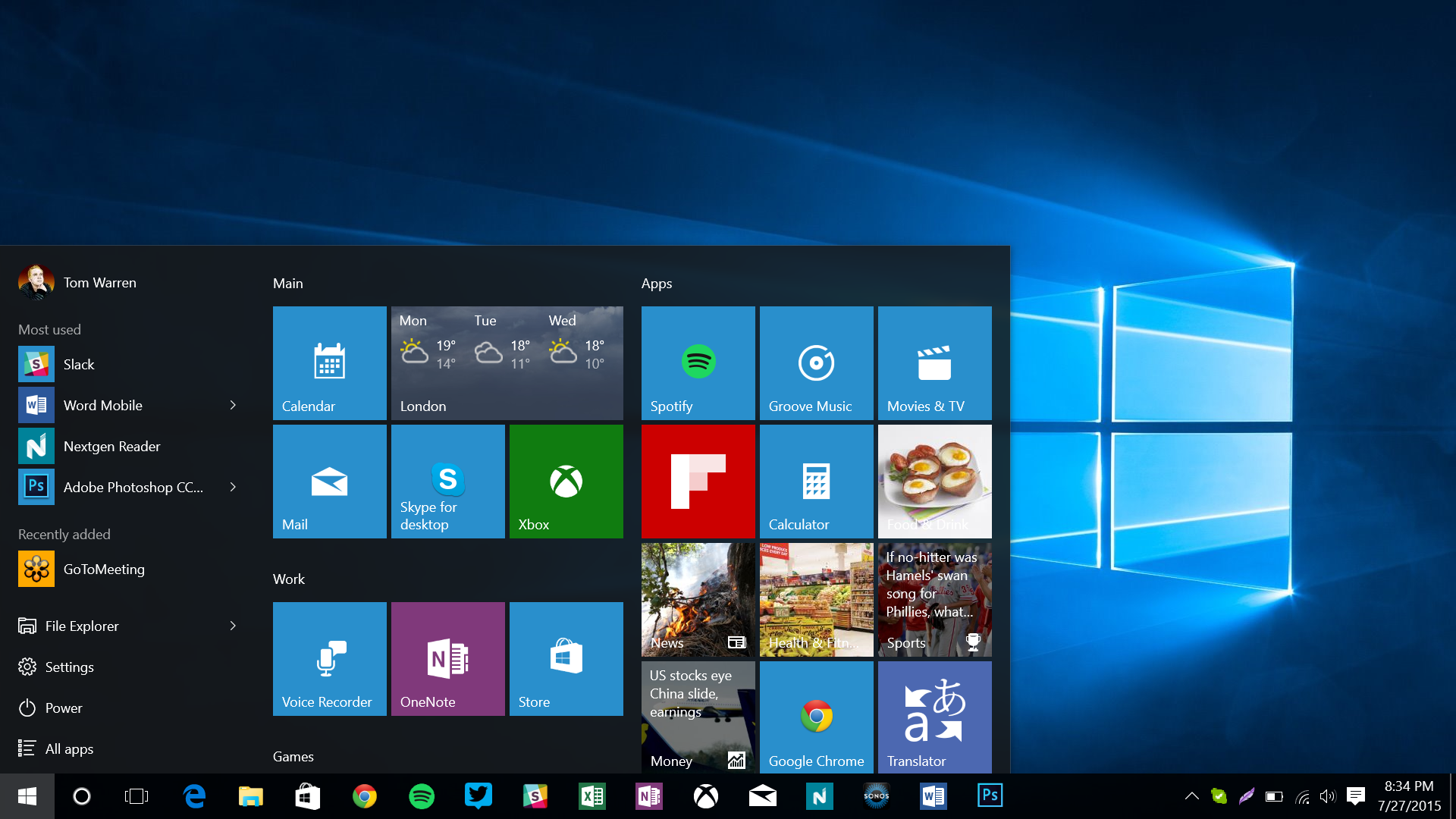


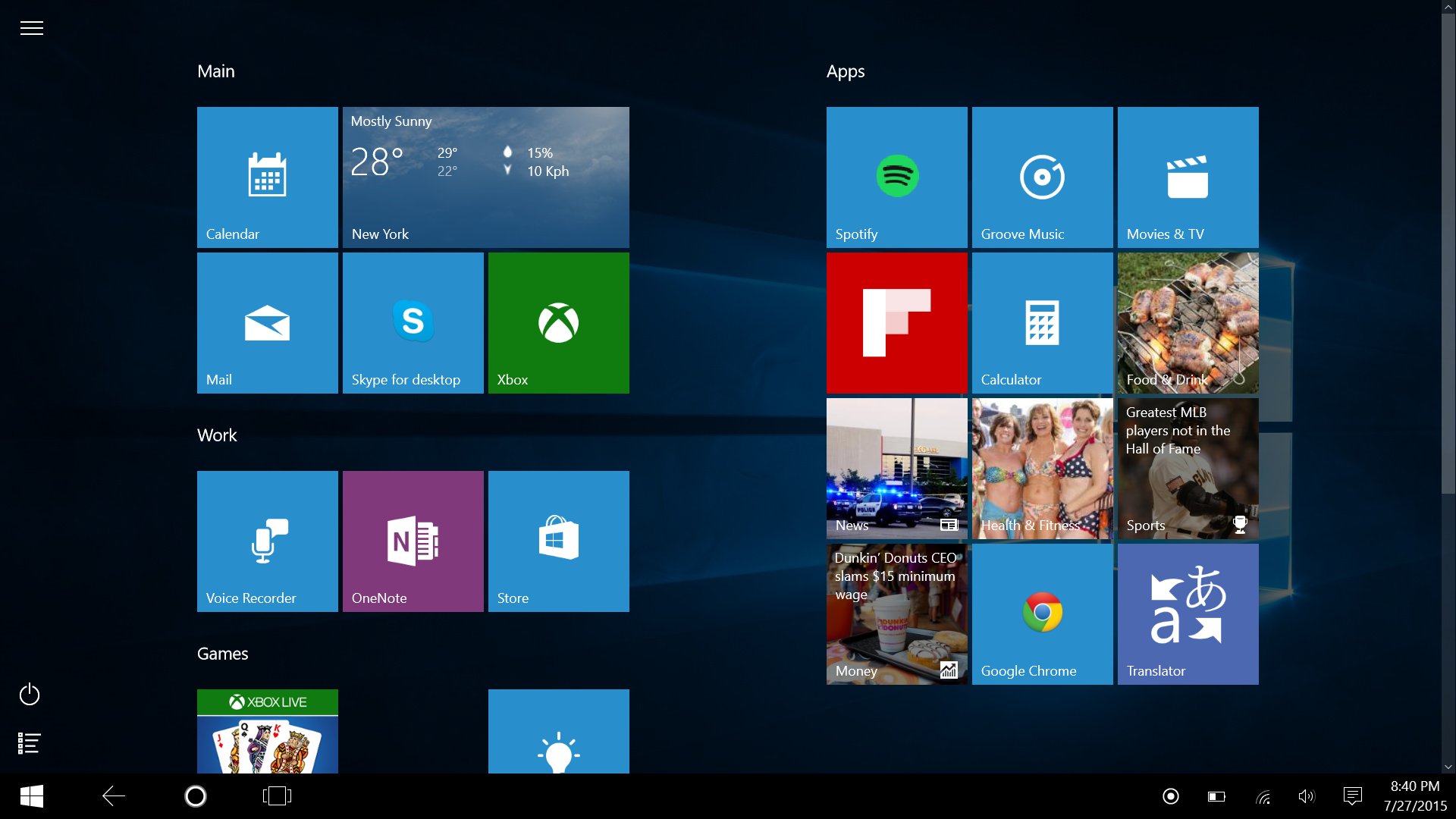

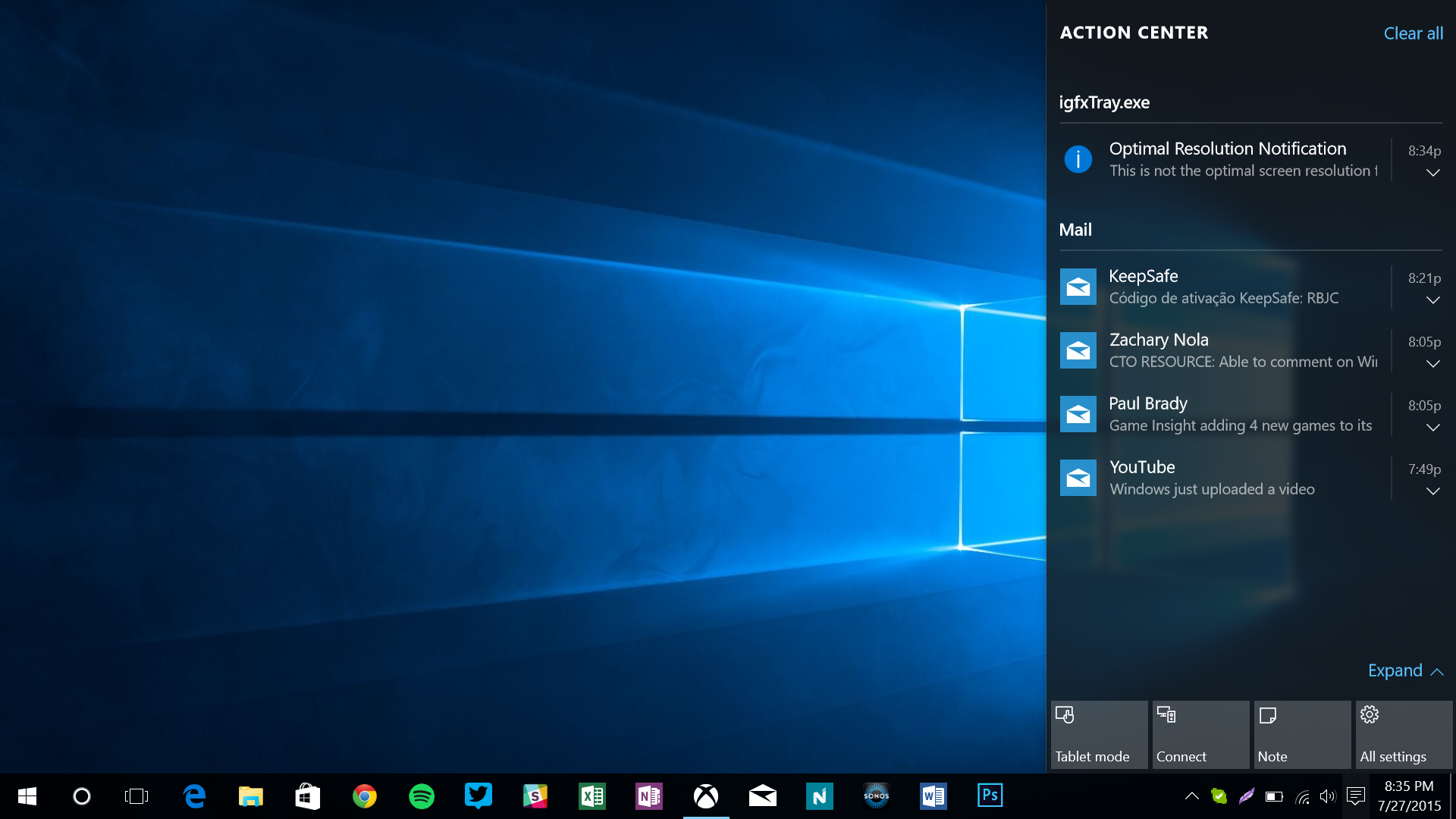












0 comments:
Post a Comment
I love your comments, yes You!!! It motivates me to blog harder. Don't hesitate to leave your comment anytime ,whenever you visit here.
Disclaimer: All comments on shamzy.com are that of the readers and not Shamzy's and do not express our (Shamzy's) view(s). Readers are liable for their comments. However, if you want me to put down a post, you can mail me to that effect, should in case you want to use the comments against me, remember we aren't laymen.
For inquiries /tip-offs: nathaniel.shammah@gmail.com
instagram :shammahn
twitter : shammahn